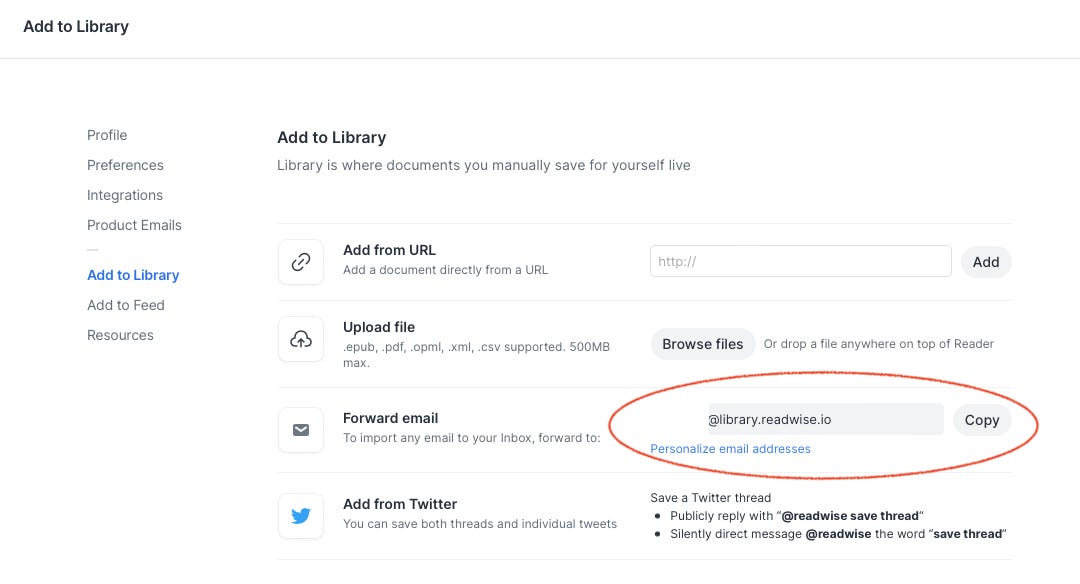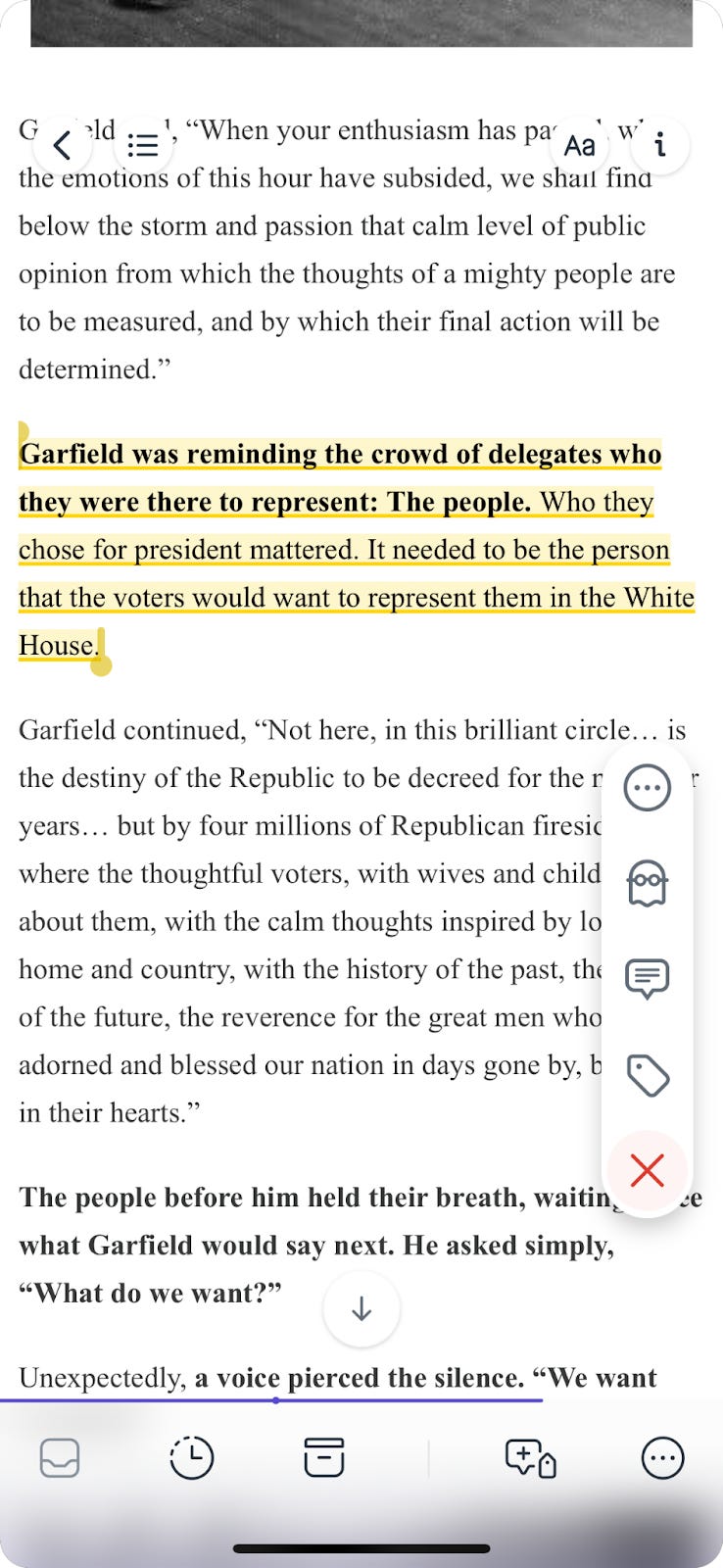How to Get Newsletters Out of Your Inbox and Somewhere Where You’ll Actually Read Them
There's a good chance no one actually taught you how to manage your inbox. Use this strategy to send your email newsletters to a place where you'll actually read them.

Substack has more than 35 million active subscriptions. That means during any given week millions of newsletters are sent to readers’ inboxes.
If you’re like me and subscribe to several different newsletters – both on and off Substack – your inbox can fill up with reading material rather quickly.
While you might want to read all of the newsletters you’re subscribed to, there’s a chance you aren’t. According to Mailbird, 35% of emails are left unread.
With so many unread emails, your inbox fills up. It’s no wonder so many people lose track of important emails.
But the problem isn’t necessarily that you’re oversubscribed to newsletters. The problem is that you never actually learned how to use email in the first place.
This article is going to offer a solution to get newsletters you intend to read – especially your Substack newsletters – out of your inbox and somewhere where you’ll actually read them.
Once you find a home for your newsletters and schedule time to read them, you’ll be able to spend more time engaging with content shared by your favorite writers.
Your email inbox should be a task manager, not a repository.
In his book A World Without Email, Cal Newport describes how email was adopted in the 1980s and 1990s. He looks at IBM as a case study for the adoption of email, writing:
“[IBM] chose to use email because it was a rational solution to the need for practical asynchronous communication in large offices.” (77)
Asynchronous communication was supposed to be a solution that would make knowledge workers more efficient. Instead, it did the opposite.
Email gave workers free reign to send all different types of information – meeting requests, agendas, feedback, and office wide announcements – to one another all at once. Rather than being a place to organize information for you to take action on, your inbox has become a massive repository of disparate data points.
Knowledge workers never learned how to process all of the information that finds its way into their inboxes. Because anyone can turn an email into an urgent request, knowledge workers constantly babysit their inboxes, looking for the next urgent request to respond to.
If you want to be more productive you have to rethink your relationship with your inbox altogether. Instead of being a place to store information, your email should be a task manager.
When you look at every email as a task, it has a job to be done. In order to complete that job you need to resource it, usually with time on your calendar.
Let me give you an example of what I mean by this. I have a rule set in Gmail to sort all receipts into a folder titled Receipts. Because I work for myself, I need to keep track of my receipts for tax season.
While this helps me sort my email, it doesn’t actually get them out of my inbox. The task I’m actually filtering for is adding my receipts to QuickBooks. But because I don’t have a regular time set aside to move those emails to QuickBooks (although I’m working on it) they end up just staying in that folder.
My email has become a repository of old receipts.
When you look at your inbox as a task manager you’re prompted to carve out time to complete tasks. This makes you more aware of the processes you need to put in place to perform those tasks.
I’m already in the process of putting time on my calendar to pull the receipts out of my inbox and upload them to QuickBooks. Eventually, I’ll get to a point where I can create an automated process to move those emails for me.
For newsletters that you keep telling yourself you’re going to read, you can follow the same process. But instead of keeping them in your inbox, you have to put them somewhere designed for reading.
I use Readwise which is a smart reading tool for ebooks, newsletters, and live web pages. It allows you to tag and sort reading materials, annotate and highlight things you want to make notes on, and it connects with tools like Notion so you can build a repository there for reference materials, rather than keeping everything in your inbox.
This is why moving newsletters out of your inbox is so important. Sometimes there’s an action for you to take, and sometimes there’s not. If there’s a nugget of information you want to keep to reference in the future, Readwise is the tool to help you process it.
To get newsletters out of your email’s inbox you’ll need to create a Readwise account and forward your newsletters to your Readwise inbox.
To get started, set up an account on Readwise. Download the Reader app to your computer and mobile device.
Once you’ve done that go to Preferences > Add to Library to find your forward email link. You can customize this to be whatever you want. Copy your forward email address so you can use it to create an inbox rule.
I use Gmail, so I’ll walk you through how I created inbox rules to send my Substack emails to Readwise. If you use a different email provider, like Outlook, follow the same logic to create an inbox rule for yourself.
Add your Readwise forwarding email to Gmail. To do so go to Settings > Forward and POP/IMAP > Add a forwarding email address.
Next, go into your inbox and find a newsletter you want to forward. I’m a big fan of
so I will use her newsletter The Mindful Consumer as an example. You’ll find her Substack newsletter’s email address next to her name. Copy it.Then in Gmail go to Settings > Filters and Blocked Addresses > Create a new filter. When you select and create a new filter a window will pop up. Paste the copied email address into the From line and click ‘Create filter.’
Once you’ve done that another window will pop up. You’re going to check the box that says ‘Forward it to’ and select your Readwise email. You’ll also want to check ‘Delete it’ below to make sure new newsletters are processed out of your inbox. If you don’t select that you’ll end up duplicating your efforts, with the same email showing up in both your inbox and Readwise.
Click ‘Create filter’ and you’re done. Repeat this process as many times as you want to create a new rule for every newsletter you’re subscribed to.
Once your newsletters are in Reader, schedule time to actually read them.
Now, instead of cluttering your inbox, newsletters you intend to read will go straight to Reader. In the Reader app under Library, you can click Emails to see all of your newsletters queued up.
Schedule a time on your calendar to process the emails in your Readwise Reader queue. I think Saturday or Sunday mornings when it’s quiet is a good time to do this but do what works best for you.
I like using Reader to read newsletters instead of email because it allows you to highlight important passages as well as add comments on things you find relevant. This makes your newsletters not just another piece of content to passively consume but something you can take action on.
Here’s an example. I’m subscribed to
’s newsletter The Preamble, a newsletter about history and politics. She recently published a piece about James Garfield, a man who never wanted to be president. There’s a section I found interesting so I highlighted it and made a note.What’s cool about Readwise, is that they are incorporating AI through their Ghostreader pilot to make the process of reading more active. If you want to create summaries or use it to practice your reading comprehension skills, you can use one of the Ghostreader prompts to do just that.
After you finish reading a newsletter you can delete it, archive it, or file it away for future reference. I personally take advantage of the Notion integration. As you can see here, the highlight I made in Sharon’s newsletter ended up in Notion:
For me, this is important because I like to reference content like this in my own work. I can link my Readwise database with other databases in Notion to keep everything nice and organized.
Final takeaway
Taming your inbox is more important now than ever before. The less time you spend in your inbox the more time you can spend building new skills, honing your craft, or frankly, just living your life.
To get your inbox under control you have to change your relationship with it.
Your inbox isn’t a place to store information. It’s a task manager. Your goal is to process the emails you receive – not store them.
There are a variety of ways to do this. You can set filters and manually move emails – like I do with receipts intended to be uploaded into QuickBooks. And you can also use tools designed to help you process information.
Readwise is an example of a tool you can use to read and take notes from different types of media. I showed you how to use it with email newsletters but you can also use it to read ebooks, Tweet threads, podcasts, or blog posts right from the web.
To be more productive you have to start thinking of ways to improve how you process information. Getting newsletters out of your inbox and onto a platform designed for reading is an example of how to do just that.
Try Readwise for 60 days for FREE.
Readwise requires an annual subscription but if you use the link below you’ll get 60 days to test it out for yourself. Click below to start using Readwise.
Productivity Stack is a member of a number of affiliate programs, including Amazon. If you click a link, Productivity Stack may earn a commission.
Subscribe to Productivity Stack
Did you find this post helpful? Hit the ♥️ at the bottom. Doing so will share this post with more readers.